Managing Windows in Mac OS X
Although Expose and Spaces are nifty, they seem inefficient when compared to simply relying on a handful of native keyboard shortcuts and a few useful applications.
Keyboard shortcuts every Mac user ought to know
| Cycle open applications | ⌘⇥ |
| Cycle open windows in the current application | ⌘` |
| Close current window (or tab) | ⌘W |
| Close current window including all tabs | ⌘⇧W |
| Hide current application’s windows | ⌘H |
| Hide all other application windows | ⌘⌥H |
| Hide all application windows and show the desktop | ⌘⌥ click the desktop |
A few handy applications for managing windows
SizeUp
Allows you to very quickly size and position a window so that it exactly fills any half (or quandrant) of your screen. Quickly establish a side-by-side (or above and below) arrangement for any two windows using customizable keyobard shortcuts. You can also “snap back” to the previous window state, center it to a customizable dimension, send the application window to a different monitor, and a lot more. There is another application called Breeze which is similar, but its only advantage over SizeUp is that you can save multiple window-states per application. Or, if you want something free (and almost as good), try shiftit.
Afloat
Lets you force windows to always be on top, pin windows to the desktop, and adjust window transparency – again using just the keyboard. I’m still discovering new uses for these behaviors. The Snow Leopard version also has the ability to resize and move windows from anywhere in the window. It’s free!
Show Desktop
Is also free and can be pretty handy.
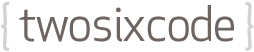
Comments
Add a comment
Comments are closed on this entry.